Sharp PC-E220 USB/Serial cable

Don't take care of the unuseful stuff at the top of the bread board ... !
This page is made to explain how is it possible to link one's Sharp PC-E220 to a PC VIA an USB connector while this pocket computer was only made for Serial RS232 link !
Take into account the ready to use USB to PC-E220 cable from rh0d with his ebay account which could save you building and debugging time ... !
The Hardware

Its a cable that converts serial signals (with TTL levels) to USB ones and emulate a serial com port on the computer.
The one I selected was the one with the 6 header interface (6 way, 0.1” pitch). It provides classical RS232 signal AND a power pin (5V).
All what is needed is to the cable pins with the appropriate ones on the PC-E220 interface connector.
|
Available cable signals : |
Sharp PC-E220 side connector  |
According to this web page.here is the description of the PC-E220 connectors pin (from left to right):
[ 1] Buzzer
[ 2] VCC (+6v)
[ 3] GND
[ 4] RTS
[ 5] Dout (?)
[ 6] RXD
[ 7] TXD
[ 8] Din (?)
[ 9] CTS
[10] not connected
[11] not connected
[ 2] VCC (+6v)
[ 3] GND
[ 4] RTS
[ 5] Dout (?)
[ 6] RXD
[ 7] TXD
[ 8] Din (?)
[ 9] CTS
[10] not connected
[11] not connected
And here is the appropriate wiring (the one that works for me). WARNING : take care : you may destroy your calculator with a wrong wiring !

CABLE END to Sharp PC-E220
[1] GND ---------------> GNG [3]
[2] CTS # ---- (not used)
[3] VCC ---- (not used)
[4] TXD ----------------- RXD [6]
[5] RXD ----------------- TXD [7]
[6] RTS # ---------------- CTS [9]
[1] GND ---------------> GNG [3]
[2] CTS # ---- (not used)
[3] VCC ---- (not used)
[4] TXD ----------------- RXD [6]
[5] RXD ----------------- TXD [7]
[6] RTS # ---------------- CTS [9]
The Software
The TTL-232R cable can be configured with the appropriate software (FT-PROG from FTDI).The only configuration needed is to invert the signal level of all cable pins. Check in FT-PROG that all signal are inverted and appropriate box checked. Then apply configuration on the cable.
WARNING : After programmation, UNPLUG then RE-plug the cable otherwise, it will keep it's initial configuration !

Then, you can use Hyperterminal to send and receive ASCII programs to and from the PC-E220.
Take care when using Hyperterminal of the following things:

Take care when using Hyperterminal of the following things:
- Open communication otherwise nothing will be sent/received !
- Check that Computer and PC-E220 transmission parameters match !
- Use "Capture text file" and "Send Text file" features.
The Sharp PC-E220 software
Before saving programs, the principle of file management of the PC-E220 must be explained.
How to SAVE a BASIC program file ?
The objective is to convert the BASIC file into the ASCII Text Editor, adjust the Serial Parameters and then send the file.
|
 |
|
 |
|
 |
|
 |
|
 |
|
 |
|
 |
|
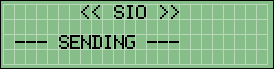 |
How to LOAD a BASIC program file ?
The objective is to adjust the
Serial Parameters, load the ASCII file from the PC to the Text Editor
Memory then convert the ASCII file into the BASIC Program Memory.
|
 |
|
 |
|
 |
|
 |
|
 |
|
 |
|
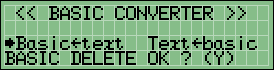 |
 +
+  button :
button :